If you’re running a business in Pakistan, you’ve probably heard about NTN registration. Having an NTN (National Tax Number) is essential for operating legally and filing taxes. But what happens if you’ve already registered yourself for an NTN, and now you need to add your business in NTN?
In this blog, we’ll walk you through how to add your business in NTN after you’ve registered as an individual taxpayer. Whether you’re starting a new business or expanding an existing one, this step is crucial to ensure you’re fully compliant with the Federal Board of Revenue (FBR) regulations. Let’s dive in!
Why Adding Your Business to Your NTN Matters
When you first register for an NTN, the process typically registers you as an individual taxpayer. However, when you start a business—whether it’s a sole proprietorship, partnership, or company—you must update your NTN to reflect that your business is now part of your tax profile. Failing to add your business in NTN can lead to complications with tax filings, government transactions, and business operations.
How to Add a Business in NTN: Online Method
The easiest and most convenient way to add your business in NTN is through the FBR’s online system, also known as the Iris portal. Below is a step-by-step guide to walk you through the process.
1. Log in to the Iris Portal
Go to the Iris FBR Portal. Log in with the credentials you used during your individual NTN registration. If you don’t have an account, you’ll need to create one by signing up with your CNIC and other details.
2. Access Your Profile
Once logged in, go to your profile section on the dashboard. Here, you’ll find all your tax-related details, including your existing NTN as an individual taxpayer.
3. Start the Business Addition Process
To start adding your business, look for the option that says “Registration for Business” or “Add Business”. This will initiate the business registration process.
4. Fill in Business Details
You’ll need to fill out a form with all the necessary business information, such as:
- Business Name: The official name of your business.
- Business Address: Your business’s physical or operational address.
- Type of Business: Whether you’re registering a sole proprietorship, partnership, or private limited company.
- Business Contact Information: Ensure you provide an active phone number and email address linked to the business.
- Business Nature: Specify the nature of your business operations (e.g., manufacturing, retail, services, etc.).
5. Upload Necessary Documents
Depending on the type of business you’re adding, you may be required to upload specific documents. Here’s a quick breakdown:
- Sole Proprietorship: CNIC copy, proof of business address (utility bill or rental agreement), and mobile/email in your name.
- Partnerships/Companies: CNIC copies of all directors or partners, partnership deed, incorporation certificate, Memorandum & Articles of Association, and proof of office address.
6. Submit the Application
After filling out the necessary information and uploading your documents, review everything to make sure it’s correct. Once you’re satisfied, click “Submit”. Your application will then be sent to the FBR for approval.
7. Confirmation and Verification
Once submitted, the FBR will verify your details and documents. You can check the status of your application on the Iris portal. The approval process typically takes a few days. After approval, your business will be successfully added to your NTN profile.
Adding Your Business in NTN: In-Person Method
If you prefer or need to handle the process manually, you can visit the nearest FBR office to complete the process. Here’s what you’ll need to do:
1. Prepare Required Documents
Make sure to gather all the necessary documents, including your CNIC, proof of business address, and any other required documents depending on your business type (e.g., incorporation certificates for companies).
2. Visit the FBR Office
Head to the nearest FBR office. Once there, ask for the NTN business registration desk. The staff will provide you with a form to fill in your business details.
3. Submit the Application
Fill out the form with all your business details and submit it along with the required documents. After submission, the FBR will process your application and notify you once your business has been added to your NTN.
What Happens After Adding Your Business?
After your business is successfully added to your NTN, the following changes occur:
- Your NTN profile will now include your business entity in addition to your individual taxpayer status.
- You will be able to file tax returns for your business separately from your individual income.
- You’ll be eligible for business-related tax deductions and benefits.
- Your business will be in compliance with FBR regulations, allowing you to legally operate without risk of penalties.
Common Mistakes to Avoid
- Incomplete Information: Make sure all your business details are accurate and up to date, as mistakes can delay the process.
- Missing Documents: Upload all required documents during the application process to avoid rejection.
- Not Checking Status: After submission, regularly check the status of your application to ensure everything goes smoothly.
Conclusion: Let HETCO Simplify Your Business Registration
At HETCO, we understand that adding a business to your NTN profile might seem overwhelming, but we’re here to simplify the process for you. We can guide you through each step, ensuring your business is legally compliant and avoiding common mistakes that could delay your registration. Whether you need help with the online registration or in-person process, our team at HETCO is ready to assist.
Reach out to us today, and let us help you navigate the complexities of tax registration, so you can focus on what really matters—growing your business!